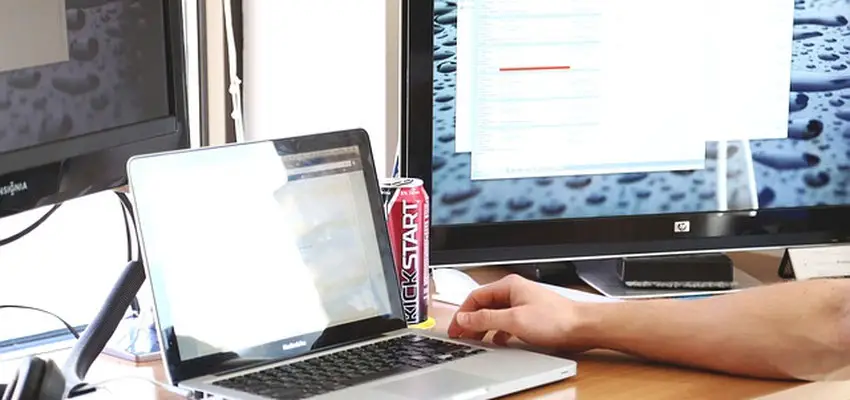
How To Display Menu Bar in Internet Explorer
Posted May 20, 2019, 8:35 p.m. by Michael GThe default setting in the Microsoft Internet Explorer browser is to hide the menu bar. Though the menu bar contains all the primary features of the browser such as File, Edit, View, Favourites, Help, and Tools, Hiding them restricts easy accessibility to all these features.
The sole purpose of hiding the menu bar is to provide or expand the area of the browser to display a web page’s content. But if a bigger viewable area is not what you require, then you can easily change a few settings and access all the features of the menu bar within the browser itself.
Displaying The Menu Bar in Internet Explorer
You can display the menu bar either temporarily on the Internet Explorer browser or set it to display whenever you launch the internet explorer. In the second case, you will have to explicitly hide the menu bar if you wish to enlarge the view of internet explorer.
To Temporarily View The Menu Bar
-
Firstly, ensure that your explorer is active (just click somewhere on the internet explorer window), and then press the Alt key.
-
If pressing the Alt key does not work or does not display the Menu Bar, you can try pressing Alt + V this is a keyboard shortcut that opens up the View Menu, even if the Menu Bar is hidden.
- When you press the Alt key all items on the menu bar are displayed on the internet explorer window, until you click elsewhere on the page; when you click somewhere else it will hide the Menu Bar once again.
- This function is good for temporary visibility of the Menu Bar and is convenient for those who like to change their view again and again.
To Set It So It Remains Visible Permanently
To set the menu bar to be visible whenever you launch the internet explorer, right-click on the title bar, which is present just above the URL address bar of the internet explorer browser and tick the checkbox present adjacent to the Menu Bar. This will enable the Menu Bar to display permanently until you go and un-check the checkbox again to hide it.
Alternatively, you can also achieve the same effect by:
- Pressing the Alt key, which will then show the menu bar.
- Select the View menu from there and choose Toolbars.
- From there go to Menu Bar.
Full-Screen Mode With Menu Bar
You cannot display the menu bar when your internet explorer browser is in Full-Screen Mode, no matter what settings you choose. If you wish to use the full-screen mode quite frequently then you can do this by using the keyboard shortcut F11, to turn it on and again by pressing F11, you can turn it off. The Menu Bar will only be visible once the Full-Screen Mode is disabled.
You might have seen that internet explorer gives you a lot of options to toolbars apart from the Menu Bar, such as the Favourites Bar, the Status Bar, etc. You can easily enable the visibility of any of these toolbars by using the same steps mentioned above for enabling the Menu Bar.
Even after applying or trying all the above-mentioned steps your Menu Bar is still not visible, your internet explorer may be either corrupt or damaged. It is also possible that your computer is affected by some sort of a virus or a malware, that is preventing the desired settings to take effect.
If the problem persists, you can always uninstall your internet explorer and re-install it again. It is also recommended to always use an upgraded version of the internet explorer and if you are using an older version, please upgrade to a newer one.
You can always use an anti-virus or anti-malware software to protect your system from virus and malware, they will not only clean your computer but remove any infection that might be there.
NOTE: the procedure explained above is for the Internet Explorer browser on Windows operating systems and not for mobile devices, as mobile devices do not have an option to view the menu bar.
Also, on Windows 10, Microsoft Edge is the default browser instead of the Internet Explorer, in which the menu bar is completely absent, hence the menu bar cannot be displayed at all when using Microsoft Edge.
