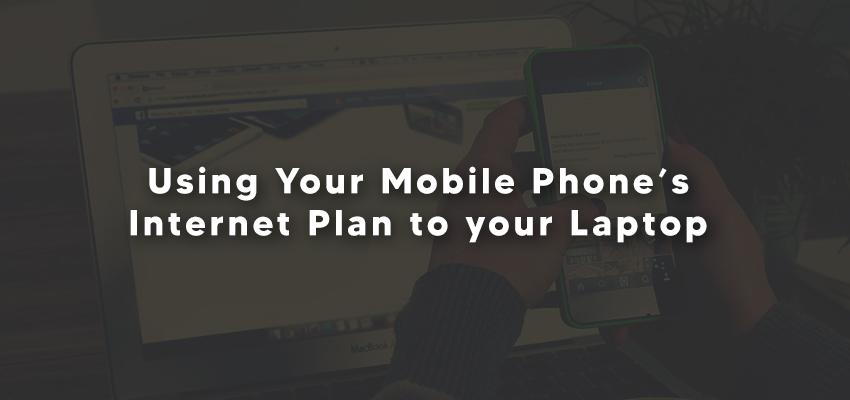
Using Your Mobile Phone’s Internet Plan to your Laptop
Posted Nov. 28, 2020, 8:56 a.m. by Emil S.You are in a hurry to meet the deadline for a job you are doing on your laptop. Suddenly, the internet goes out. You are in a dilemma. What do you do? As luck would have it, you can still get internet access using your phone. How do you do it? The quickest and easiest way is called “USB Tethering.”
What Does it Mean?
It is connecting your phone to your laptop to get internet access. You need to do these four steps so you can finally finish that job on time. Before starting, you need to be sure that your phone and computer operating systems are up to date. Your laptop should have the latest operating system available, which is Windows 10. There might be a fee for this, so please check with your phone's service provider first.
- You need a USB cable to connect your phone to your laptop. Android phones have the USB cable already available from its battery charger. With Apple phones, you need a lighting connector. It is a cable for Apple products, also used for charging and connecting to other devices.
- For Android phones, look for Tethering on your phone’s settings. For Apple, look for Personal Hotspot.
- Toggle it on once you find it. Your laptop should get internet access via your phone's mobile data. Be sure to disable the Wi-Fi connection in your computer settings to try to connect to other networks.
- Look for Network Settings on your computer and pin it to your Windows taskbar. Once it works, it will show that you are connected to the LAN or local area network. If no connection shows, try replacing the cable or plug it in a different USB port on your computer.
Troubleshooting
If your laptop still won’t get internet access from your phone’s data, then the problem is an out-of-date driver for the network adapter. You can follow these troubleshooting steps:
- Look for the Start Menu icon on your computer. Then right-click it and choose Device Manager.
- Look for the Network adapters link. Then right-click to become larger and choose Update driver among the options.
- A pop-up window will appear with a question, “How do you want to search for drivers?” Choose the first option - “Search automatically for updated driver software.”
- Wait a few minutes for the process to finish and it will prompt you once it’s done.
As soon as the driver is up to date, you will need to restart your computer for the new driver to take effect. If you have internet access, then you did the steps right. If you did the steps and a pop-up message will appear saying, "You already have the latest driver," then the problem isn't with the driver. The problem might be with your phone's data, the cable connection, or an issue with your phone. Signal strength is vital in this situation, so look for a place where the signal is most potent.
