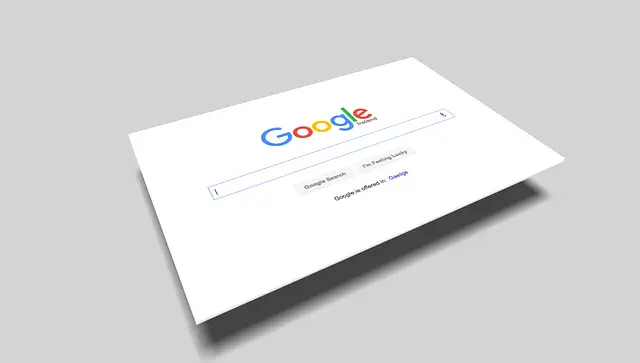
Top Web Search Tricks Everyone Should Know
Posted Aug. 25, 2019, 6:01 p.m. by Michael GNo matter what your question is, the simplest way to find an answer is to Google it. Anyone who is using the Internet will have used Google to search for something or the other. It can be anything starting from how to cook pasta to how to climb Mount Everest, you can find answers to almost anything with Google. It has not only made our lives easier but has enabled us to gain access to free information and education.
It’s true that even when you have free access to so much information, it sometimes is really difficult to get hands on to something that you need. Sometimes searching for a very particular subject or object can be very frustrating. Although no one is responsible for it but by searching the web more effectively or by applying a few simple tricks, you can highly improve the quality and output of your search results.
So here are some of the best tried and tested search tricks that will work amazingly well with any search engine you are using or might use:
Be Specific:
The first thing to remember before you just start typing your question in the search bar is to try to be as specific as you can be. To be successful in your very first attempt of searching is to ensure that you narrow down your results as much as possible, by being very specific about the question.
For example, if you would search for tea, you will get just too many results related to the word tea, but if you narrow it down to by simply searching for Darjeeling Tea from India, you will be more successful in getting the information that you need.
Use Quotation Marks:
Using quotes especially while searching for a particular phrase, will help in narrowing down your search results. By using quotation marks around a phrase, you are intentionally informing the search engine to look only for those things that include this particular search term within their content.
This trick is very useful in getting well hyper-focused results. Especially when you are looking for an exact phrase, just put in quotes and see what happens next.
For example, if you want to search “How to Braid”, your search results will contain all these three words that too in proximity to each other and the order you intended them to be, rather than being scattered all over the web-page.
Try using the same search phrase, “How to Braid”, once with quotes and once without quotation marks, and you can see for yourself the difference between the various search results that you will receive.
Search within a Site with Google:
Many times when scrolling down a particular website, you might want to find something, within the same website. But there are chances that even the native search tool of the particular website isn’t efficient enough to provide the desired results.
In all such cases, you can use Google Search efficiently within the website also. To do so simply use Google’s search bar, type the word site followed by a colon and then type the URL of that website (within which you wanted to search for something). For example,
site:whatdofind.com “hello”
The word “site” followed by “:” will remain the same for all websites, but after colon just type in the name of the website and after that in quotation marks type in the search item that you were trying to look for within a website.
Searching within a Web Address:
With Google search, you can search within a web address as well. By using the inurl: command in Google search you can easily search for words within the Uniform Resource Locators of the URLs.
This trick comes in handy at times when you want to search the web and find websites that you might have not found yet. It is as simple as entering a query or just a phrase to look for that word related web sites.
For example, if you want to find results from various sites that have the keyword “Chocolate” present in their URL, just type the following in the Google Search bar,
inurl:chocolate
The search results you will get will all contain the term chocolate in their URL.
Search within Webpage Titles:
With Google, it is also possible for you to restrict your search within a web page’s title only. The command in the Google search operator will bring back all those results which are restricted to search terms found in web page titles.
For example, if you want to search for results with the word “cricket tournament”, you should use the following in the Google Search bar:
allintitle: cricket tournament
Now this command will prompt all the results which have the words “cricket tournament” present in the web page title.
Archived version of websites:
You probably already know that when something or some content has already been taken down from a web site or a web page, it won’t be possible for you to see it again. Right? But that is not entirely true. Because Google keeps a cached copy of almost all websites.
These are the archived versions of a website. And with Google, you can easily view any information or pages that might have been taken down by its creators.
When you search for something on Google, the result will display loads of websites or webpages related to your search term. And if you wish to access the cached version of a website, then simply roll your mouse over the symbol present to the extreme right side of the website name, an arrow pointing downwards. The arrow will now show two options, labeled Cached and Similar. Click on cached and it will lead you to the cached version of the same website.
Searching within certain High-Level Domains:
You can also limit your search results to certain domains such as edu., org., or gov.
This can be achieved by using the site: command. For example, you want to search something like deemed universities within the domain edu.; for the purpose simply type:
site: .edu “deemed universities”
This command will work efficiently on almost all the search engines and will help narrow down your search results to very specific levels.
Search for Specific Words on a Web Page:
When you are looking for a very specific term, which can be anybody’s name, or a name or an organization or a phrase, and you type the same in your search engine’s search bar, you will get various results related to this term. But by using a very simple web shortcut CTRL+F, you can simplify your search within a web page very efficiently.
In any browser, if you are looking for a specific term, simply type CTRL+F, a search field will pop-up overlaying the browser window, now type the word you are looking for in this pop-up window.
The command will then highlight all the words that match the word that you have entered in the previous pop-up window.
Find what page link to what websites:
While searching for something if you want to check how many of what pages link to a specific page, you can use the operator for the same. This link: operator when combined with a specific URL, will show you all page’s linking back to that particular URL.
For example, if you want to see all of the pages linked to a website, like CoffeeMachine, you will have to use the following command:
link:www.CoffeeMachine.com
The result of this command will be several websites that link to this particular website, CoffeeMachine.
Basic Math for your search results:
By using simple mathematical tools such as the subtraction and addition, you can very efficiently narrow down your search results. When you use simple mathematical functions for your search results, it is called Boolean Search.
It is this Boolean search, on whose basis most of the search engines frame their results. For example, in cases where you are looking for Tom Ford, but most of the search results are leading you to Ford Motors. To tackle such situations, by combining a few simple tools such as, by typing “tom ford” –motors, will lead you to the pages related to Tom Ford and not to Ford Motors.
Wildcard Search:
The characters such as the asterisk “*”, hash “#” and even the question mark “?” are called the wild card characters and can be used efficiently to broaden the area of your search results.
For example, when you are looking for something like Cats and you want to see various topics or web pages related to cats, by simply typing cats in the search bar will bring you only those that contain the word cats. But if you just add an asterisk like Cats*, for example, the result will return pages that will not only include cats but also pets, cat enthusiast, cat trainers, etc.
Using multiple search engines:
It is good to use multiple search engines instead of just sticking to one single search engine. Every single search engine will provide you different results for the same word of item.
And also many search engines are very specific to certain niche topics such as gaming, blogging or forums, etc. The more efficient you are in searching by using various search engines, the broader and your search results will be.
Looking for particular File formats:
With Google, you can also restrict your search results related to specific file formats such as PDF, word or even excel sheets.
By using the command filetype: (type) you can find anything which has the same extension. For example, if you want to search a word document, then simply type:
filetype: docx “long haired dogs”
To search for multiple words – especially when you don’t remember many of them:
By using the wildcard search items such as the asterisk, you can find a single word missing from a phrase and then get the desired results with your search engine. But what if you have forgotten multiple words present in a phrase. This happens especially in cases where you are trying to recall a song or a long movie name.
Well, with Google, you can find most of the missing words from the phrase and enhance your search experience. Simply add the word Around and the number of words you think is missing between the words you can remember, and the results will automatically tell you what this single word can do to your search results.
Quickly find word definitions:
Here is a quick method to look for definitions of words when you are in a hurry. You can use the command and then type the word whose meaning you are looking for. In the search result, you can also listen to the word’s correct pronunciation by pressing the megaphone icon.
Most of the search engines today come with a variety of advanced search options or tools to bring the most out of your results, using them can help you to be more productive with your search results. And there are a lot of ways with which you can increase the accuracy and the scope of your search results in any search engine.
For beginners, it is very easy to be overwhelmed with the amount of information that is readily available at your fingertips, especially when you are looking for something very specific. But the key is not to give up and keep trying. Most of the above-mentioned search techniques will provide you with the desired results but you can also try to use various other techniques or tools to increase your output.
