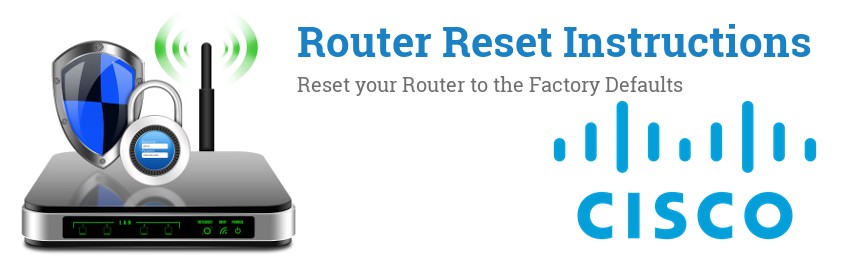
How to reset your Cisco router
And restore the default password and settings
If your Cisco router is acting up, or you have forgotten your password, you can reset it to get it back to the defaults.
There are two fairly easy ways to do this:
- Option 1: Reset through the admin interface
- Option 2: Pressing the reset button
When you reset your Cisco router all the current settings will also be lost, consider this before performing the reset.
Option 1: Reset through the admin interface
If your Cisco router configuration is still working, and you know the admin password, you can use this option.
- You have access to the Cisco network (Wifi or by cable).
- You know the ip address of the router Cisco default router ips
- You know the router password Cisco default router passwords
Once you have all things needed from the checklist we can continue resetting your Cisco router.
- Open a web browser of your choosing (Firefox, Chrome, Safari, Internet Explorer, ..)
-
Navigate to
http://192.168.1.1.
Common IPs for Cisco routers are:- 192.168.1.1
- 192.168.0.1
- 192.168.100.1
-
Login to your device with your username and password. The most common combination for Cisco routers is
cisco / cisco -
The reset page can differ a bit depending on your Cisco model, look for the following:
- Administration > Reboot > Reboot To Factory Default
- Click the factory reset / restore option and confirm if needed
- Wait for a while for the router to reboot.
Option 2: Pressing the reset button
If you don't remember the password to your Cisco your router, or it is not working, this is probably the way to go.
- Physical access to the Cisco router/modem.
-
A paperclip or similar sharp object.
(This might not be needed, depending on which Cisco model you have)
Step 1: Locate the reset button

The reset button is usually hidden inside a small hole, but sometimes also sticking out like a normal button.
Step 2: Perform the Cisco reset sequence
The reset sequence for your router is as follows:
- Ensure that the device is powered on
- Press and hold the reset button for about 10 seconds.
- When the LED lights start flashing, let go of the reset button
- Wait a minute or so for the LED lights to start lighting as usual.
Your Cisco router is now reset to its factory defaults.
