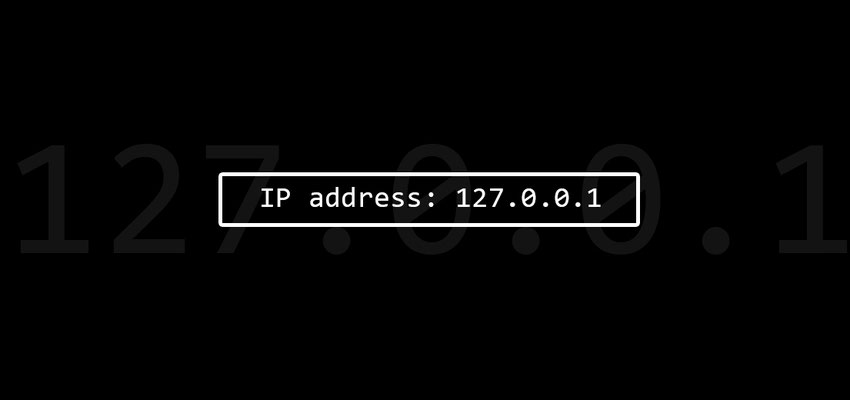
How to Find Your IP Address.
Posted March 27, 2020, 8:37 a.m. by Emil S.Unlike people, the internet network doesn’t identify computers by name. Computers use numbers as identifiers. These numbers are called the IP or Internet Protocol address.
Did you know that your computer uses two IP addresses? While it is uncommon for Internet users to know about their IP address, please understand that IP addresses are very crucial for all the activities you do through the Internet. Having some level of knowledge about your IP address might seem unimportant, but this could come in handy for you, especially for stuff like remote control software and VoIP.
Two kinds of IP addresses are utilized in a TCP/IP network. First is the public or external IP address. You will need this if you’re trying to set up a website or a file server. This is an address that is unique to your network. In other words, you’re the only one who uses that address in the world.
Second is the private IP address—also called local or internal address. This is important to your LAN, also known as the Local Area Network. This one is used when you connect with local devices, making network changes by accessing your router, or when you forward ports from a router.
How do you find your IP address at home?
The external IP address is used by all your local network devices to connect with websites on the Internet. This public IP address belongs to the router on your home network.
To make it easier for you, I have listed some websites that will help you identify your IP address quickly. You can also discover your IP address using your router. However, that is a much more complicated method when compared to just finding your IP address through websites on the Internet. You don’t have to go through your router and hassle yourself. You can access these sites through your mobile phone or computer, and it will identify your IP address.
However, please note that the address that will reflect on the above websites will show you the VPN’s address and not the IP address designated to your network by your ISP. This is applicable you’re running a VPN.
Finding your private IP address using a computer
If you have a local network, the internal or Private IP address is used by every device connected to your network. It coordinates the connection and communication of all the devices in the local network. It also lets each device on your network to have access to the Internet. You have to understand, though, that an IP address conflict may occur if a number of your local network devices use the same IP address.
Find your local IP address in Windows

To be able to locate the IP address on Windows, you can simply go to the Command Prompt and type "ipconfig", and the Windows PowerShell will pull up an address list designated to the computer. This method applies to every modern version of Windows.
After running "ipconfig", if you are using Wi-Fi to connect to the local network, you will be able to see the active IP address under the “Wireless LAN adapter Wireless Network Connection” section.
If you are using an Ethernet cable, however, you will be able to find the address under the “Ethernet adapter Local Area Connection.” Both of the IP addresses will reflect on it, though, if you connect to the two networks at the same time.
Moreover, if you have a version of Windows which is extremely old like Win95/98 and Windows ME, you can run "winipcfg". This will identify your IP addresses.
Find your Local IP address in macOS
There are two methods with which you can locate IP addresses on Apple Mac devices. First, you can go to System Preferences and check out the Network pane. This Network pane portion will show your IP address under “Status.”
Second, you can run the "ipconfig" command on the Terminal utility. With this, you have to look for the name “inet.” Then, you will be able to find your IP address is listed next to it, as well as other details of your network.
Finding your Local IP address in Linux
To be able to do this, you just have to run the "ipconfig" utility. You then have to find the name “eth0,” and you shall see your IP address.
Finding the local IP address of your router
TCP/IP network routers usually run on two IP addresses. First is the private IP address. Your router needs this so that it can connect or communicate with other devices on your network.
This private IP address is the one that is used by all of your devices as a default gateway. The reason for this is because before going outside the network, all the information should pass to the private address of the router.
You also need to use this IP address when you log into your router so you can set up a wireless network. This way, you can use the same IP address if you want to make some changes to the settings.
Second is the public IP address assigned to your network so that all the devices in the network can connect to the Internet. This address is sometimes called the WAN IP Address. Depending on the router, it is stored in various places. Please note, however, that this is different from your router’s local address.
It is safe to say that your IP Address is important just like your house keys. It is vital for you to have so you can have access to your network. You have to keep in mind that having some sort of knowledge about your IP Address will enable you to become more creative and boost your productivity levels--in terms of how you make use of your computer network and the Internet in general.
