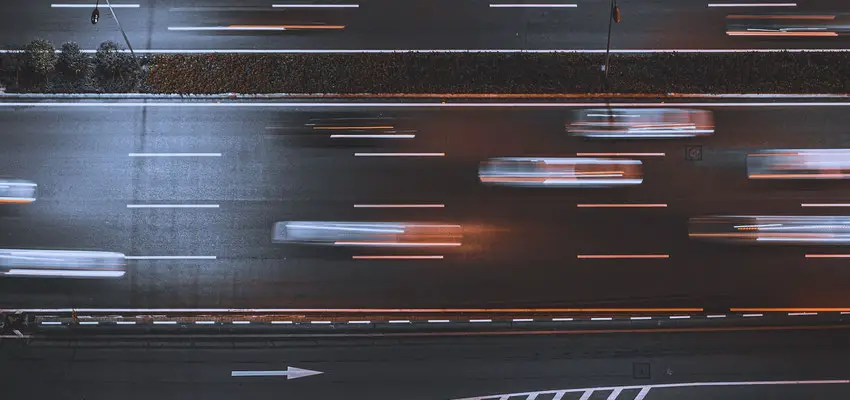
How to Double Your Internet Speed for Free
Posted March 21, 2020, 11:02 a.m. by Emil S.We’re not talking about minor tests or tweaks you can do to improve your connection speed to the Internet marginally. Picking the right DNS server is a little known but most effective way to increase your website browsing speed dramatically. You benefit from particular servers that perform faster when accessed from your location, but they don’t improve your connection speed.
Not all DNS Servers are Created Equal
Think of the Domain Name System as the Internet’s yellow pages where it can track all websites on the actual computers that host them. There are several DNS servers, and the one you use, along with the quality of your connection, dictates the speed at which a website is loaded on your screen whenever you visit it. Most people, however, are unaware of this fact, so they can’t take advantage of it.
The Trick is in Finding the Right DNS Server
To help you locate the fastest DNS servers for your area, you can download several utilities for free. These will run benchmarks and hunt down the server that will work best for you. We recommend Namebench, which is an excellent tool to have for Windows, Linux, Unix, and Mac users as well.
Using Namebench
- You can download the Namebench utility here and install it.
- Soon after you run it, you’ll be prompted for the current DNS server that your router is using. If it doesn’t appear automatically, you’ll have to know what it is exactly.
Windows: Enter “cmd” on the start menu search bar. Enteripconfig /allin the Command Prompt, and you should see the correct address on the line that says, “DNS Servers.”
Mac: Go to Applications, Utilities, and Terminal, and type incat /etc/resolv.conf. It will show you the domain name as well as the nameserver.
- Go back to Namebench and enter the DNS server address and choose Start Benchmark. After several minutes of testing, Namebench will open a new page showing you a new primary, second, and even third DNS server option. All of them should load websites faster than the default one you’re using.
- Jot down these recommended servers before exiting Namebench and closing the results tab in the browser.
Switching to a new DNS Server
You can finally choose a faster DNS Server, preferably the primary server recommended by Namebench. There are two ways of going about it. Either by modifying the settings on the router or on each of the devices that connect to your network.
Changing the DNS Server Settings on your Router
The easiest way is to log into your router with administrator privileges and change the settings from there. All devices that connect to it will begin using the new DNS server. To log in as an administrator, first, you need to determine your router’s IP address.
- On Windows, you can find it in the network settings that are accessible via the Control Panel.
- Open your web browser and type "https://" plus the IP address in the address bar.
- Enter the appropriate login information. These routers usually have the username set to “admin” and with a temporary password printed at the back. This method is particularly convenient if several devices connect to your network.
Modifying the DNS Server for Each Device
You can also modify the settings on each device or computer that’s allowed in your network. Maybe you only want family members and a select few to benefit from this trick.
For PCs and laptops, you can make the changes in settings of their Network Adapter. As for smartphones or tablets, go to the settings for Wi-Fi. All you need to do is to enter the new DNS server address to begin enjoying faster Internet surfing.
Conclusion
One thing that became clear to us is that most locations experienced more than double loading speeds with Google’s DNS servers. These improvements may be more subtle in actual use, but they do add up. After a while of browsing, it will almost seem as if you have blazing broadband speeds. It’s certainly worth your while to try this out if you haven’t done so already.
