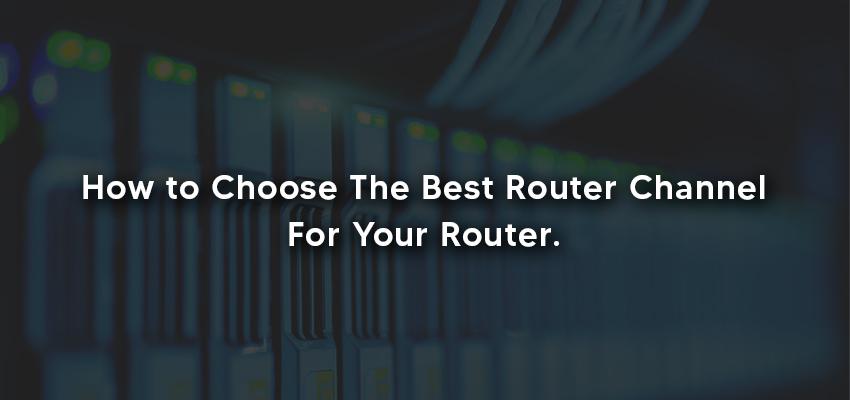
How to Choose The Best Router Channel For Your Router
Posted July 16, 2020, 8:10 a.m. by Emil S.One of the methods with which you can optimize a wireless network is to modify the Wi-Fi channels router. This leads to the use of high-speed internet access. Keep in mind that the signals obstruct the Wi-Fi connection when various Wi-Fi signals work on a channel, which is the same as the router uses. This applies if you reside in a condo or an apartment complex. Your neighbors’ routers and the router that you have, most probably, use the same channel.
The result of this, of course, is a drop in wireless connections, spotty, or slow access to the internet. To be able to improve and take your Wi-Fi connection to the next level, you have to locate a channel for your router, which is not being used by anyone else.
How to Select the Best Channel For Your Router
To get a fully wireless experience, select a wireless channel that your neighbors are not using. It is essential to notice that the majority of routers, by default, only one channel. There is a chance that your router is utilizing a similar channel as your next-door neighbor’s.
When this happens, and a lot of routers are utilizing only one channel, the performance takes a dip. This is the reason why it’s imperative to test and change the Wi-Fi upon installation. This possibility further increases if the router you have is of the 2.4 GHz type band and if the router is an older model. Some channels will overlay each other. Others, however, are unique. If a router runs on the 2.4 GHz band, channels 1, 6, and 11 are individual channels that don’t overlap each other.
More knowledgeable users select one among the three channels mentioned above. On the other hand, if your neighbors or the people around you are tech-savvy, these channels could be crowded as well. If someone very near you use this channel, it can still result in an obstruction.
Moreover, the routers that run using the 5 GHz band delivers 23 channels that don’t go over each other. This means that there you still have a lot of free space at higher frequencies. All routers available on the market cater to the 2.4 GHz band. However, if you got a router during the past several years, it most likely is an 802.11ac or an 802.11n standard router.
Both of these routers are dual-band. They also cater to both the 5 GHz and 2.4 GHz bands. The difference that they have is that the 2.4 GHz band is congested while there’s still plenty of free space on the 5GHz band. Obviously, arrange for the router to utilize the 5 GHz channel.
Finding Wi-Fi Channel Numbers
There are tools available such as Wi-Fi channel scanners. This enables you to view which channels are being utilized by your network, as well as the channels that wireless networks near you are using. When you locate this number, you can choose another channel to evade congested channels.
Here are some of the Wi-Fi scanners available. The first one is the NetSpot. It is a free app that supports Windows, 7, 8, and 10, as well as Mac OS X 10.10 or higher. Another one if the WiFi Scanner, which is a commercial app for Mac users.
Moreover, Acrylic WiFi is a free app made for Windows 7, 8, and 10. WiFi Analyzer is a free app for Android users that obtains Wi-Fi details. Finally, LinSSID is a free-to-use Wi-Fi analyzer that is graphical for Linux users. The applications mentioned above can offer you details about your wireless network as well as the channels close to you.
If you’re using the latest version ka macOS and OS X, you can check out the Options button and select the Wi-Fi icon located at the menu bar. Next, you have to choose Open Wireless Diagnostics to pull up a record which should include the channels that nearby users utilize.
Moreover, if you want to have more options when it comes to your channel, you can try utilizing a custom router firmware like Advanced Tomato or DD-WRT. These both deliver various channels that are Avila me. Tomato included a built-in function that scans your area for channels. It then instantly chooses the one with the least congestion.
To choose the best channel for your Wi-Fi, you only need to keep one thing in mind. Choose the least congested channel.
Changing your Wi-Fi Channel
After finding out the best channel for your Wi-Fi, you have to type in the IP address in an address bar or a browser. You can find this under the router administration page.
The IP address could be 10.0.0.1, 192.168.1.1, or 192.168.2.1. This will, of course, depend on the router. Check out the user manual if your router as well as the bottom part of your router to get this information. You then have to go to your router’s wireless settings. You will then be able to apply and modify the Wi-Fi channel. Ultimately, changing this one thing on your router can step up your wireless network’s overall performance.
