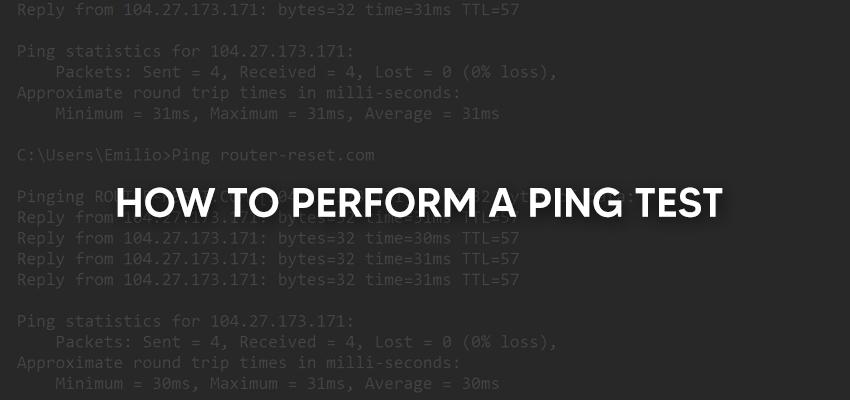
How to Perform a Computer Ping Test
Posted Nov. 29, 2020, 9:44 a.m. by Emil S.Ping is the means to establish an Internet Protocol connection problem in the transmission between two devices. Therefore, a ping test will determine whether your gadget can reach another device on the other end of a network. When you are sure that such communication is a success, then the test will focus on the time it took to do that. A ping test aims to conclude whether or not an internet connection can happen. It does not check for the internet speed as the internet speed tests do. It is only concerned with the establishment of an internet connection.
How Ping Test Works
Have you ever heard of ICMP or Internet Control Message Protocol? It is what ping uses to bring up requests and deal with the responses. When you start a ping test, an ICMP prompt is sent to a remotely located device from your gadget. When the device gets the message, it appears as an Internet Control Message Protocol ping request. It will then send back the required response.
This exchange takes place within a particular timeline. This duration is known as the ping time.
How you Can Ping Networked Devices
Windows has an operating system. It is where ping tests can be done from the ping command. The Command Prompt is where this can be done. It is in-built in Windows and is not something that needs installing. However, you must know the Internet Protocol address of the gadget you want to ping for this to work. It is also referred to as the hostname.
For the process to run smoothly, avoid using the Domain Name System. Instead, always use the Internet Protocol address. If the IP address cannot be accessed, the issue most likely is with the DNS server and not your gadget. A ping test from Windows command to a wireless connecting device will always appear as ping, then the numbers showing the IP address of the router will follow. Likewise, if the same command is sent to a website with a designated hostname, ping will be displayed first, followed by the hostname. If there are any adjustments you would like to do, you have to change up the ping command syntax.
Understanding the Result of Ping Test
To understand how to interpret what you see on a ping test result, a sample from router-reset.com is available for analysis. The Internet Protocol address is router-reset.com. It is what was tested. The buffer size can be seen as 32 bytes. It is immediately followed by the time it took for the response to come. The results vary with the quality of the internet connection. If the internet connection is good, the results will be better than when the connection is poor. The delay period will be under 100 ms, and many times being as low as 30 ms when the internet connection is good. On the other hand, if it is an internet connection from a satellite, the delay period may go beyond 500 ms.
Drawbacks of doing Ping Tests
The results you get from a ping test are for that time only. The slightest change to the internet connection will render the results useless. The results will also be as different as the servers the commands will be sent to. To get the best results, the ping tools you use should be easy to manage. The commands should be directed to the ideal servers and to those services you want to analyze.
Conclusion
There you have it! Ping test results are as unstable as your internet connection. The results will be significant only at the moment you get them and not later.
