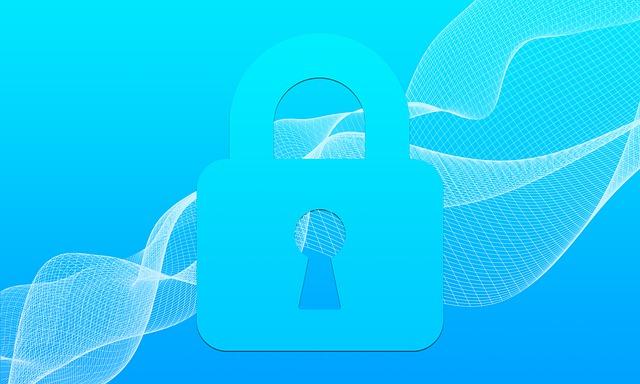
Disabling the Windows Firewall in Windows 10, 8, 7, Vista & XP
Posted Oct. 21, 2019, 9:11 a.m. by Michael GDesigned to help users keep unauthorized users from accessing their files and resources on their computer, Windows Firewall is a must for those who are concerned about their safety. However, some users are interested in disabling their Firewalls for one reason or the other. While some may want to use a different firewall, others may have their own reasons. It is not recommended to disable the Windows Firewall on your computer unless it is causing some problems because it can make the system vulnerable to malware attacks.
Those who want to disable the Firewall manually can follow this guide to do it easily and quickly.
Disable Firewall in Windows 10, 8 and 7
The procedure for deactivating the Windows Firewall in Windows 7 and the newer Windows version are quite the same. Follow these steps to turn off Firewall on Windows 7, 8 and 10:
- Open Control Panel on your Windows computer. While there are many ways to do this, the simplest is through the Start Menu or Power User menu.
- Go to the System and Security option. This option is seen only if your ‘View By’ option is set to ‘Category’. If you are viewing the options in the icon view, you can directly proceed to the next step.
- Select Windows Firewall.
- On the left side-pane of the screen, you will see Turn Windows Firewall On or Off.
- Click on the bubble next to Turn off Windows Firewall (not recommended). You may see the option to disable Windows Firewall for private networks, public networks and for both. If you want to disable the Windows Firewall for both the types of networks, make sure you select the option in both the public and private sections.
- Click OK to save the changes you just made.
Once you have disabled the Windows Firewall, you can go back to check if your problem has been resolved.
Disable the Firewall in Windows Vista
You can turn off the Windows Firewall in Vista using the Control Panel similar to how it’s done for the other versions of Windows.
Follow these steps to disable the Windows Firewall on a Vista system:
- Select Control Panel from the Start Menu to open the control panel.
- From the category list, select Security.
- Choose Windows Firewall.
- From the left pane of the window, select Turn Windows Firewall On or Off.
- Open the General tab in the pop-up window and click on the bubble next to Off (Not Recommended).
- Click on OK to apply the changes.
Disable the Firewall in Windows XP
The steps for disabling Windows Firewall on XP are considerably different from those for the newer versions of Windows. However, they are quite simple:
- Click on the Start menu and go to Control Panel.
- From the options you see, select Network and Internet Connections.
- Under the or Pick a Control Panel Icon, select Network Connections.
- Right-click on the network connection you use and click on Properties from the options you see.
- Click on the Advanced tab and choose Settings.
- Now, select the Off (not recommended) button.
- Click on Ok in this window and then on Ok again in the Properties window of the network connection. Next, you can close the Network Connections window to apply the changes.
We hope this post helps you disable the Windows Firewall on your computer with ease.
