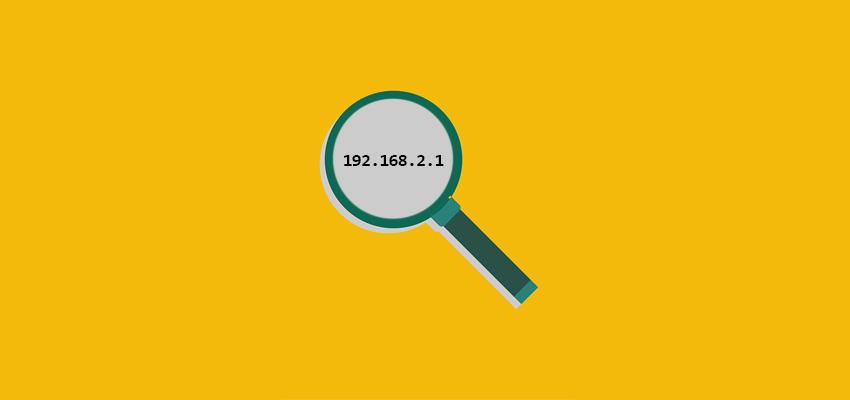
Finding the Default IP Address of a Belkin Router
Posted May 1, 2020, 6:42 a.m. by Emil S.Typically, all routers from a single manufacturer share the same Private IP address in their default factory settings. Simply put, this IP address is what the router uses for a local or home network. That’s why it’s also called a local IP address.
On the other hand, a public IP address is a unique one assigned to you by your ISP (Internet Service Provider) as a means for websites and other networks connected to the Internet to identify and interact with your local network. Sometimes, it’s referred to as an Internet IP address.
With all Belkin Routers, the default IP address is 192.168.2.1. For a network administrator, the address is vital in accessing the router’s web interface. Once inside the web interface, you can make changes to your router’s LAN setup, Internet WAN, Wi-Fi, and Firewall settings. You can also access its various Media Features and other useful Utilities. Simply entering 192.168.2.1 on your Internet browser’s address bar will bring you to it.
Default Login Credentials
A login dialogue box will greet you. If it’s your first time logging into your Belkin Router’s web interface, you can try the following username and password combinations.
Username: keep blank
Password: admin
Username: Admin
Password: keep blank
Username: admin
Password: password
Once you’ve entered the correct login credentials, you’re then allowed to change several of the router’s configuration settings. Among the things you should change immediately are this username and password. If you somehow lose these new credentials, the only way you can log in again is by resetting the router to its factory defaults.
Resetting Factory Defaults Within the Web Interface
Resetting your Belkin Router back to its factory settings would effectively erase all changes you’ve made in the configuration settings. So you must remember the default username, password, and IP address because you’re going to need them afterward.
There’s a “Reset Factory Defaults” option in the “Utilities” window. You can select the “Restore Defaults” and click “OK.” Click “OK” again to start the process, and the UI will reappear once it’s finished. There are also options to “Save/Backup Settings” and “Restore Previous Settings” in case you want to preserve the changes you made before a reset.
Performing Hard Router Reset
It’s not to be confused with a simple reboot where you unplug and plug the router. A hard reset is typically the last course of action you’ll take in case something goes awry with your router and nothing else you’ve tried works.
For Belkin routers, there’s a tiny switch at the back labeled “Reset.” You’ll have to press it then release. All the lights will flash for a few moments, and the Power/Ready light will go from solid and then blink. Once it stops blinking and goes solid, then the process is complete.
After that, you can restore the factory defaults by pushing and holding the reset button for at least ten seconds. The factory defaults become fully restored once the Power/Ready light stops blinking and is steady again.
Changing the IP Address
Every time you turn your router’s power on, it goes through a bootup sequence, but it always recycles back to the default or administrator set IP address. The reason for changing the default address is to avoid conflicts with the IP address of other routers or a modem connected to the same network.
A network admin could also change it to one that he or she could easily remember. Other than that, changing the IP address doesn’t improve the performance of the network or offer any extra advantages.
