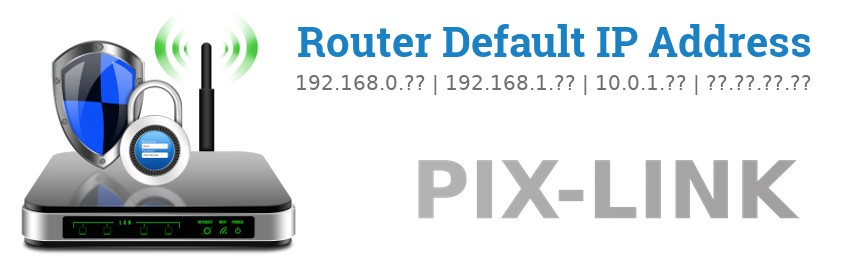
PIX-LINK Default IP Address List
Instructions to find your PIX-LINK router's IP address
Info updated April 13, 2025
Most PIX-LINK routers have a default IP address of 192.168.1.253.
The IP address is required when accessing the PIX-LINK router's web interface to configure it.
Since some of the models don't follow the standards, you'll have to check in the table below if the common default doesn't work.
You can also check the instructions on how to figure out your PIX-LINK router ip if you are connected to the router's network.
Our readers have reported that their PIX-LINK router's have had the following IPs
(more common higher in list)
To access the web interface you'll also probably need a username and password, if you find your model in the list there's a link to the default settings for that model. Most PIX-LINK routers use the same default usernames and passwords so you can also check the Default PIX-LINK password list to try with that one.
PIX-LINK default IP address List (Updated April 2025)
| Model | Default IP | Netmask |
|
LV-AC05 LV-AC05 default username & password |
192.168.1.253 Open | 255.255.255.0 |
|
LV-AC09 LV-AC09 default username & password |
192.168.1.253 Open | 255.255.255.0 |
|
LV-UE03 LV-UE03 default username & password |
192.168.10.1 Open | 255.255.255.0 |
|
LV-WR02 v1 LV-WR02 v1 default username & password |
192.168.1.254 Open | 255.255.255.0 |
|
LV-WR03 LV-WR03 default username & password |
192.168.10.1 Open | 255.255.255.0 |
|
LV-WR09 v1 LV-WR09 v1 default username & password |
192.168.1.254 Open | 255.255.255.0 |
Instructions and common questions
How to find out your PIX-LINK router gateway IP
In case you have changed your PIX-LINK router's default IP address and can't remember it you can find it out quite easily by following the instructions below.
(This also works when the router gets it's IP address assigned by DHCP.)
Find PIX-LINK router ip on Windows
-
Press Win + r
A run prompt should open -
Type
cmdinto the input and press enter
A command prompt will open -
Type the following into the command prompt:
ipconfig | findstr /i "Gateway"and click enter. - Your Default gateway, probably something like 192.168.0.1, will show
Find PIX-LINK router ip on Linux
- Open a terminal window (Shortcut on some distros: ctrl+alt+t)
-
Type the following:
ip route | grep defaultand press enter. - You will be presented with your PIX-LINK router's IP address
Find PIX-LINK router ip on OSX
-
Open the OSX Terminal: Finder > Applications > Utilities > Terminal
Or you can press cmd+space and type terminal -
Type the following command:
netstat -nr | grep defaultand press enter. - Your PIX-LINK router default IP will be shown, something like 192.168.0.1
